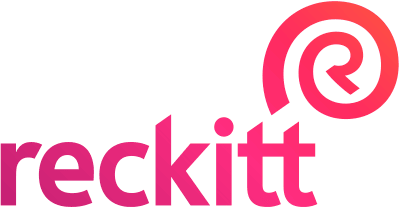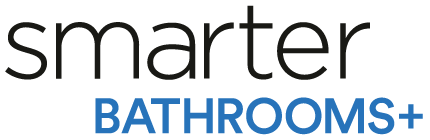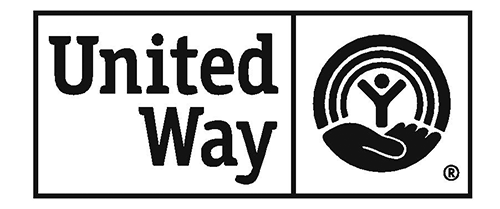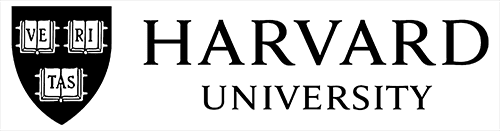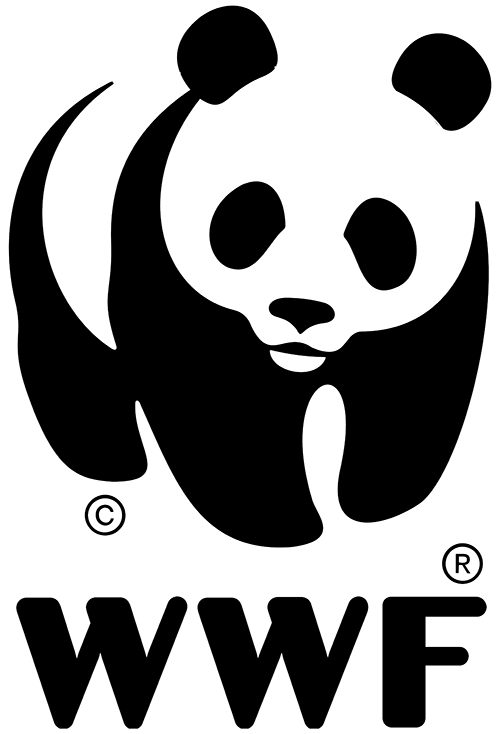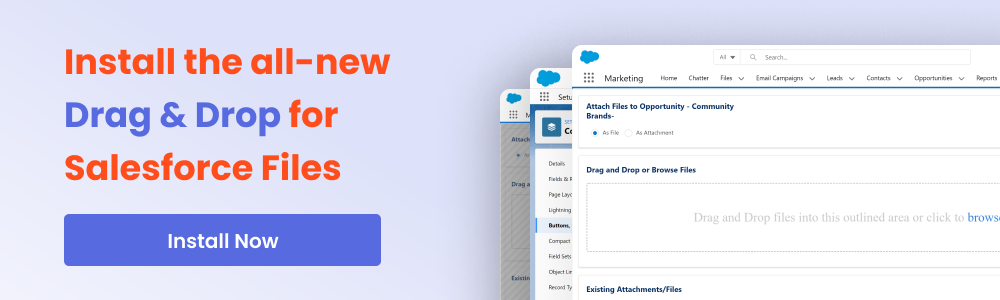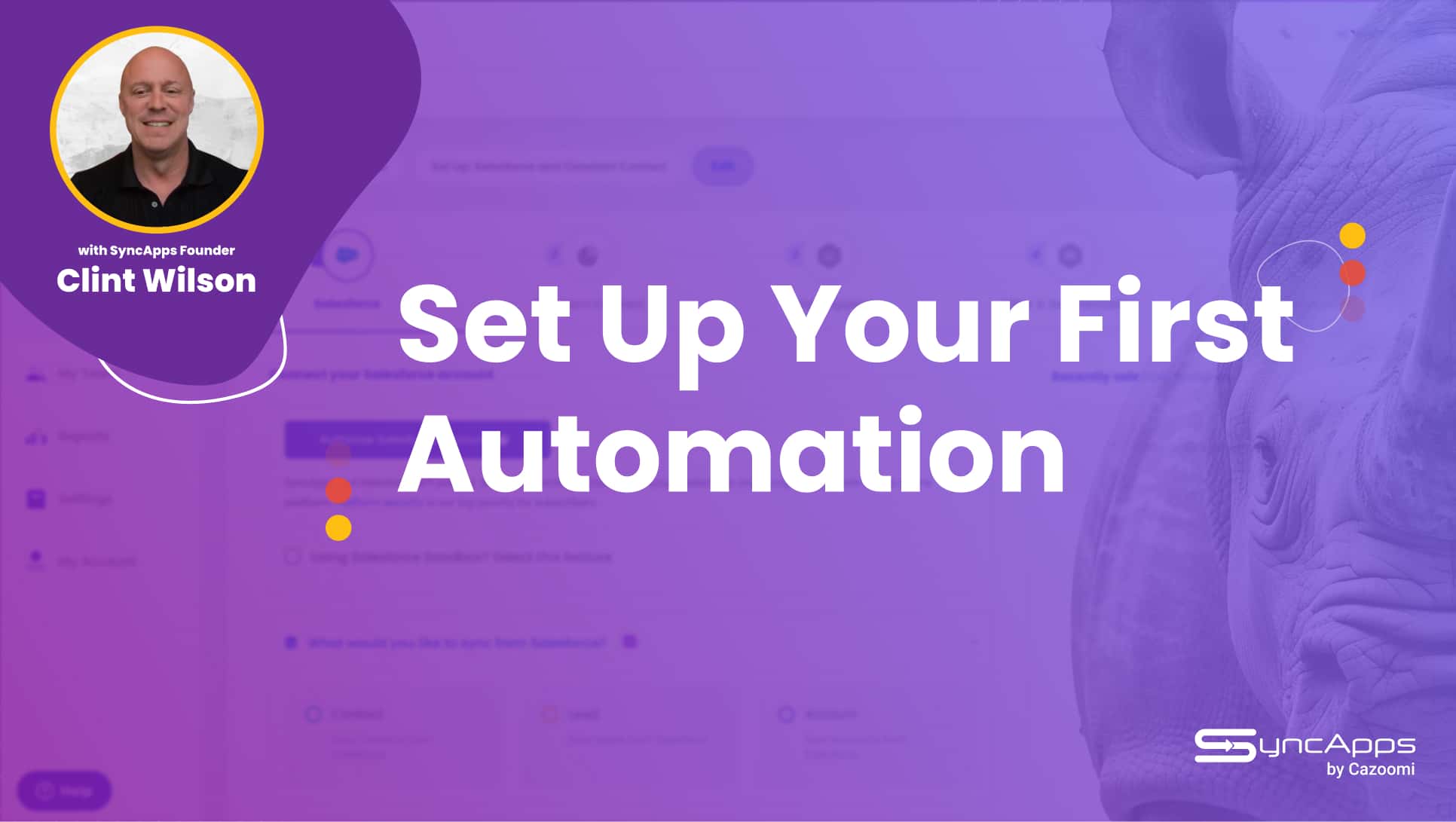Work Smarter and Faster with Drag, Drop, and Upload Salesforce Files

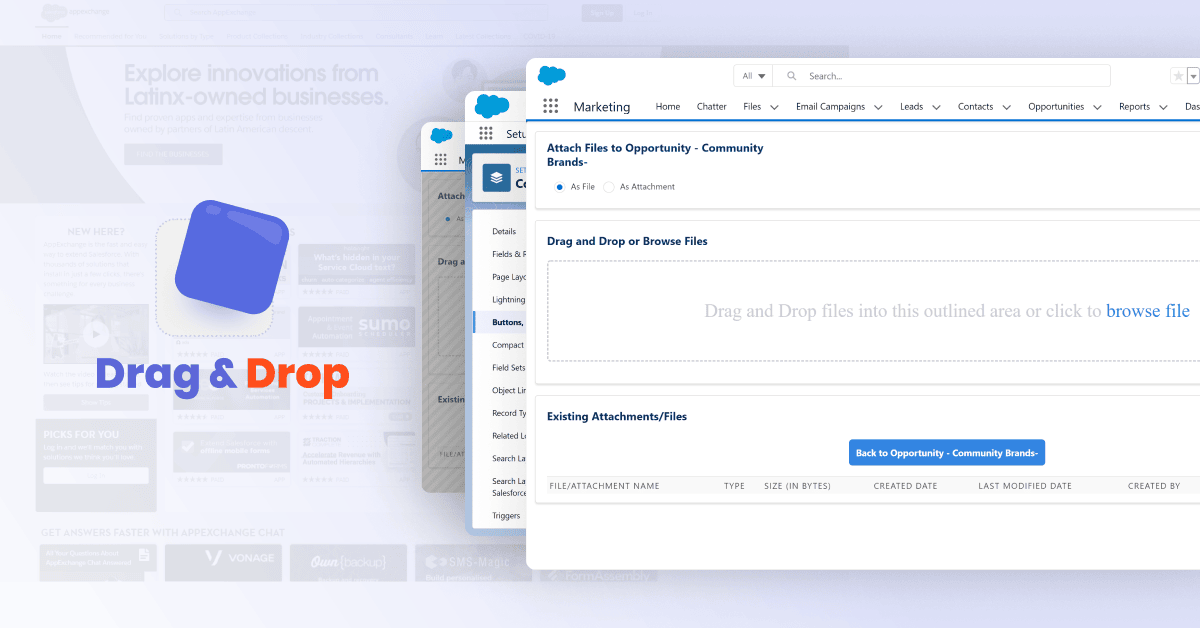
The purpose of marketing automation has always been to make your life easier. As the name gives away, you can automate certain things so you can do them better and have more time to focus on things that need your brainpower — like strategy, for instance.
Sprinkle the amazing insights marketing automation platforms can give you; you’ll know why marketers in all industries swear by it.
But let’s face it: as excellent as some of these tools are, they sometimes need too much human input.
At SyncApps by Cazoomi, we fixed the most significant part of this problem through integration. When you can integrate your mission-critical solutions, you need less manual input and spend less time on menial tasks.
But we don’t like to sleep on our laurels. So, we continuously work to bring you even more ways to stay focused on growing your business instead of drowning in various documents and shifting from solution to solution.
Meet our latest AppExchange release: Drag, Drop, and Upload Salesforce files.
You’ve all been waiting for the features, so you can finally say that all your work within Salesforce is automated and seamless.
Why You’ll Love These New Features
- You can now work seamlessly across platforms and formats.
- We support all current stable versions of browsers — choose whatever you feel most comfortable with.
- 100% cloud-based: take your work with you wherever you are with no need for bulky external hard drives or any other kind of hardware — you can upload files directly from Google Drive in sync with your desktop or laptop files.
- Ideal for all your departments: Your accounting department will love this feature during reporting months, your marketers will be able to create campaigns faster, and the C-level execs can find and approve anything at a glance.
- There is no need to upload documents or files one by one. You can upload multiple files instantly with a single gesture!
- Upload Files or Attachments of your choice from any Salesforce record.
- From Legal to Manufacturing and from Digital Agencies to Pet Shops, every industry has found things they could be doing much easier within Salesforce — we know this firsthand from our subscribers in all industries. So we delivered what you asked for!
What Can I Do with Drag, Drop, and Upload Salesforce Files?
The possibilities are endless. You can pretty much use it for anything. You know better than us what you need to upload into Salesforce quickly and seamlessly. So we’ll give you a few quick examples to get you started:
You can quickly add the following:
- Files
- Presentations
- Customer and prospect files
- Case logs
- Emails
- Contracts
- Legal documents
- Marketing collateral
- Google Drive files
— all against any standard or custom object for Salesforce Files via Drag, Drop, and Upload for Salesforce.
Trusted by brands around the globe Join them
Our subscribers already use Drag & Drop to:
- Log files with cases for Service Cloud
- Add Google Drive files for your Sales team’s File Upload compliancy
- Attach contracts to opportunities from Email attachments
- Upload client presentations to accounts or contact records
- Keep legal documents on the client accounts for compliance
- Upload training videos as Salesforce content for Sales teams
- Drop marketing materials to the client account for easy access by Sales
How Does Drag, Drop, and Upload Salesforce Files Work?
It’s so easy that pretty much everything is in the title. We didn’t try to reinvent the wheel. Instead, we developed a solution that is inspired by what you already know. So you’ve got no steep learning curve to worry about!
Select ‘Drag, Drop & Upload’ from the top right of your Salesforce account to get started on the configuration steps. Quickly add a button to your accounts, opportunities, contact, or lead layout with ease.
*API needed
100% Force.com & Aloha App.
Document upload size – 25MB
File upload size – 25MB
Content upload size – 25MB
Now let’s get visual, shall we? Take a look at how Drag, Drop & Upload Salesforce files work:
Screenshots:
Lightning Experience ready
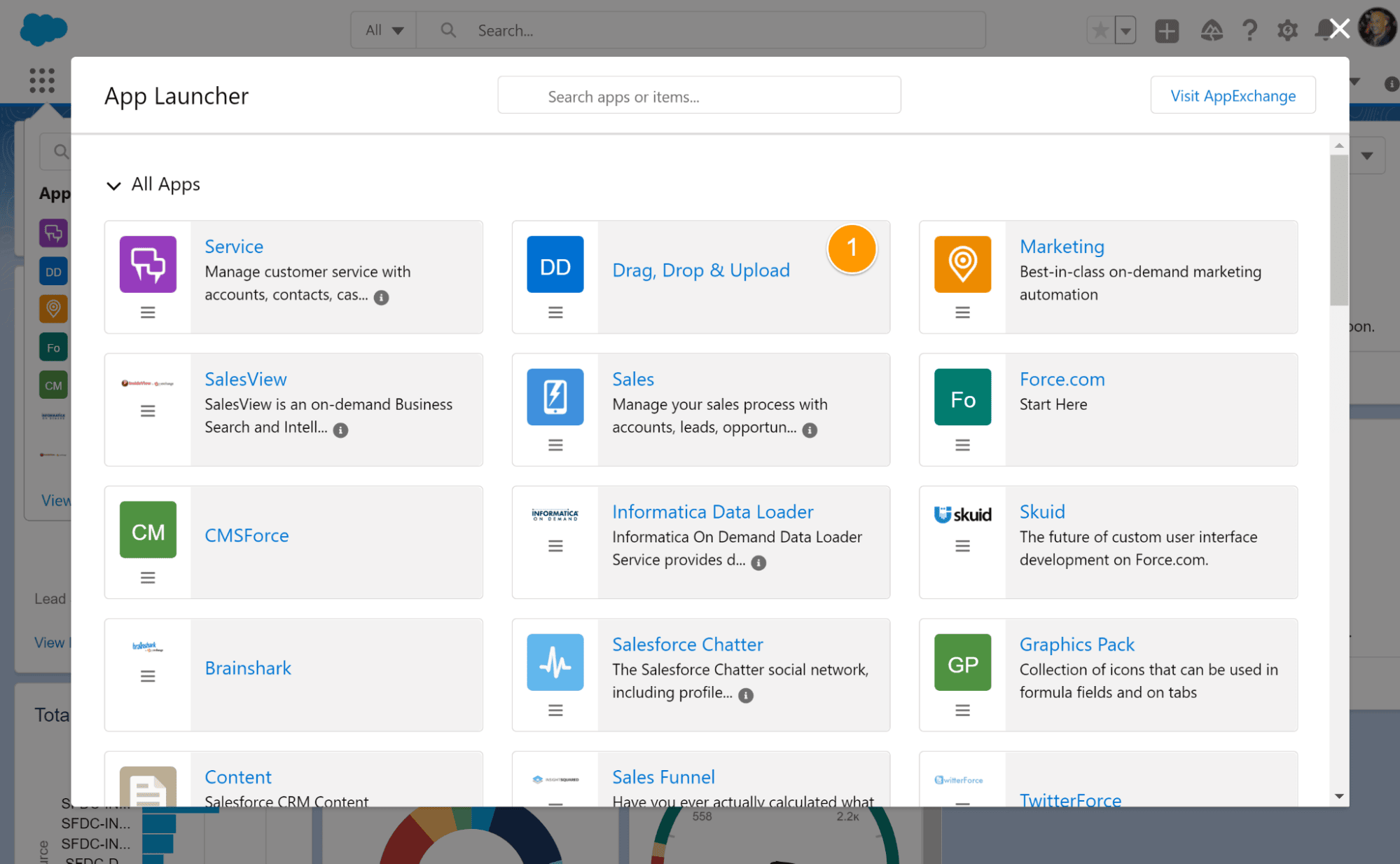
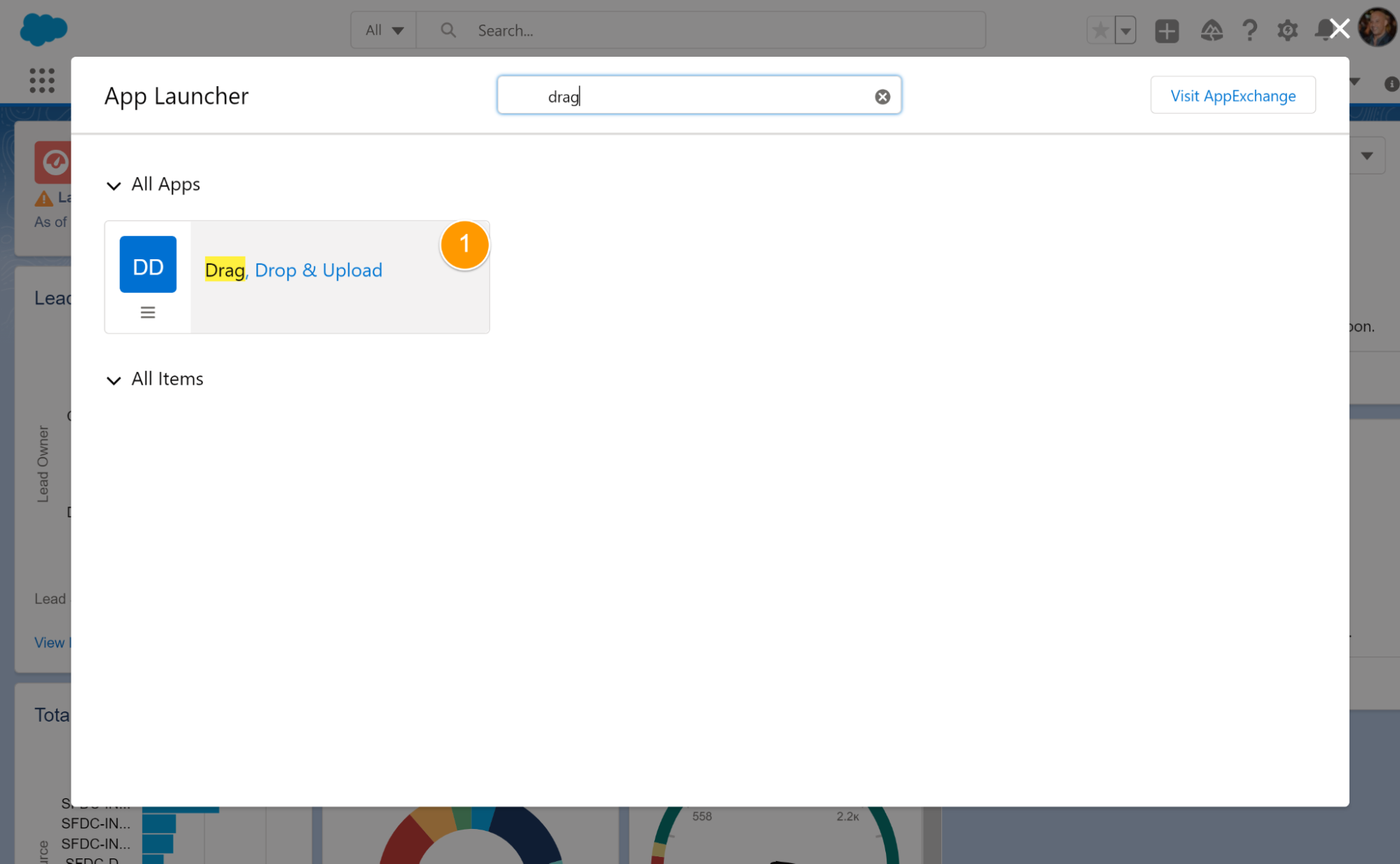
Upload Documents
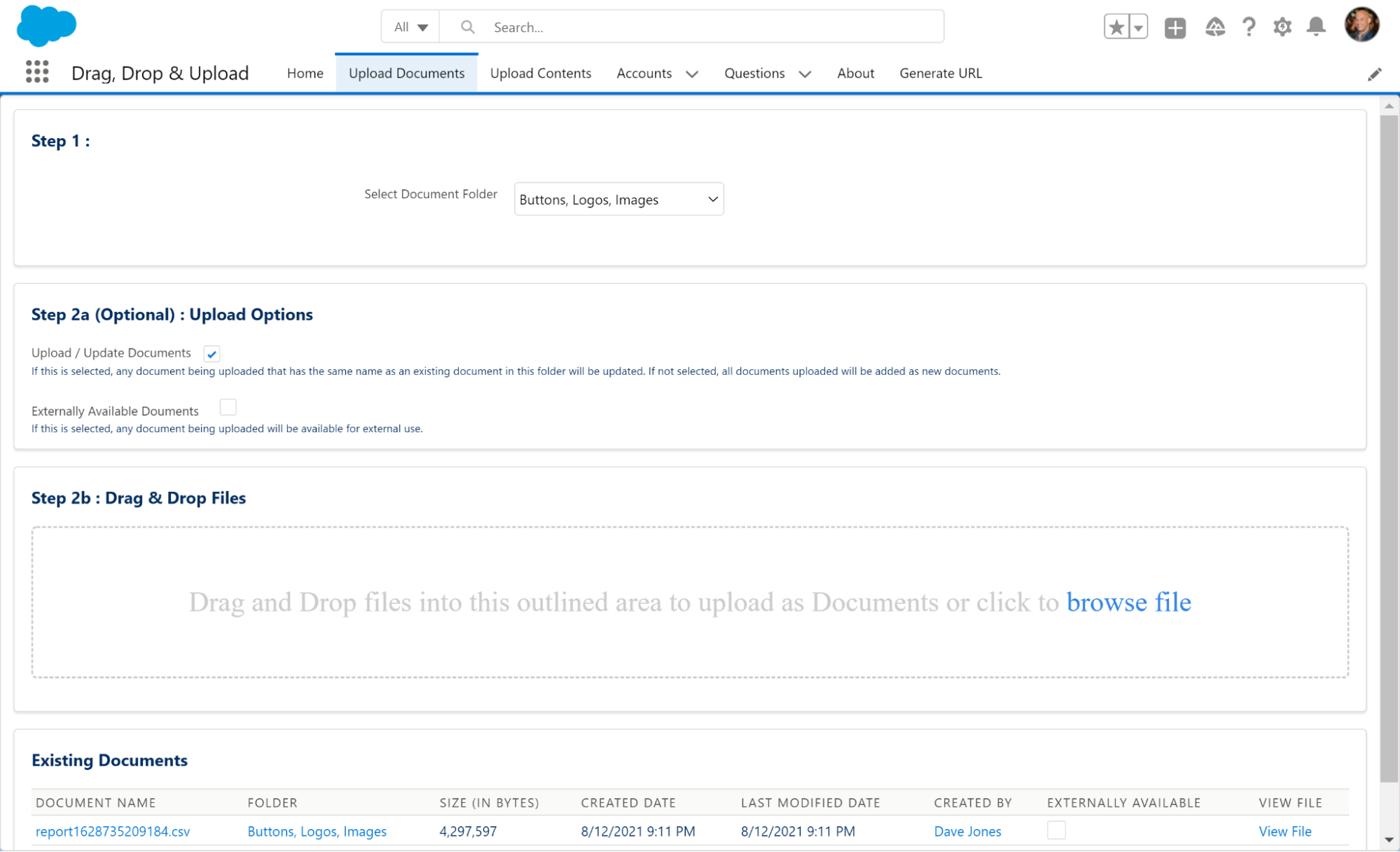
Upload Content
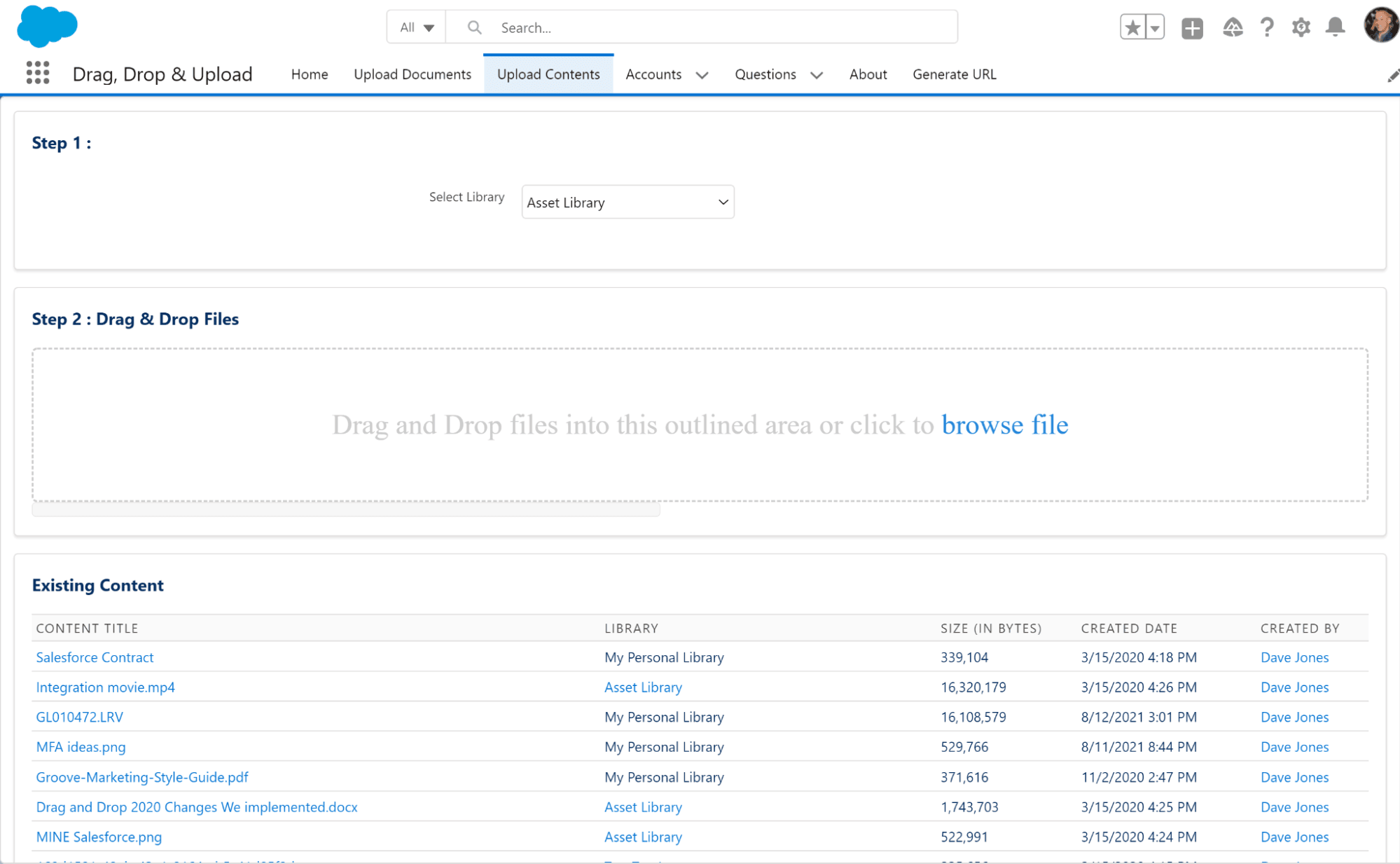
Generate URL. This URL is used for which Object Type you want to add your custom Button or Link.
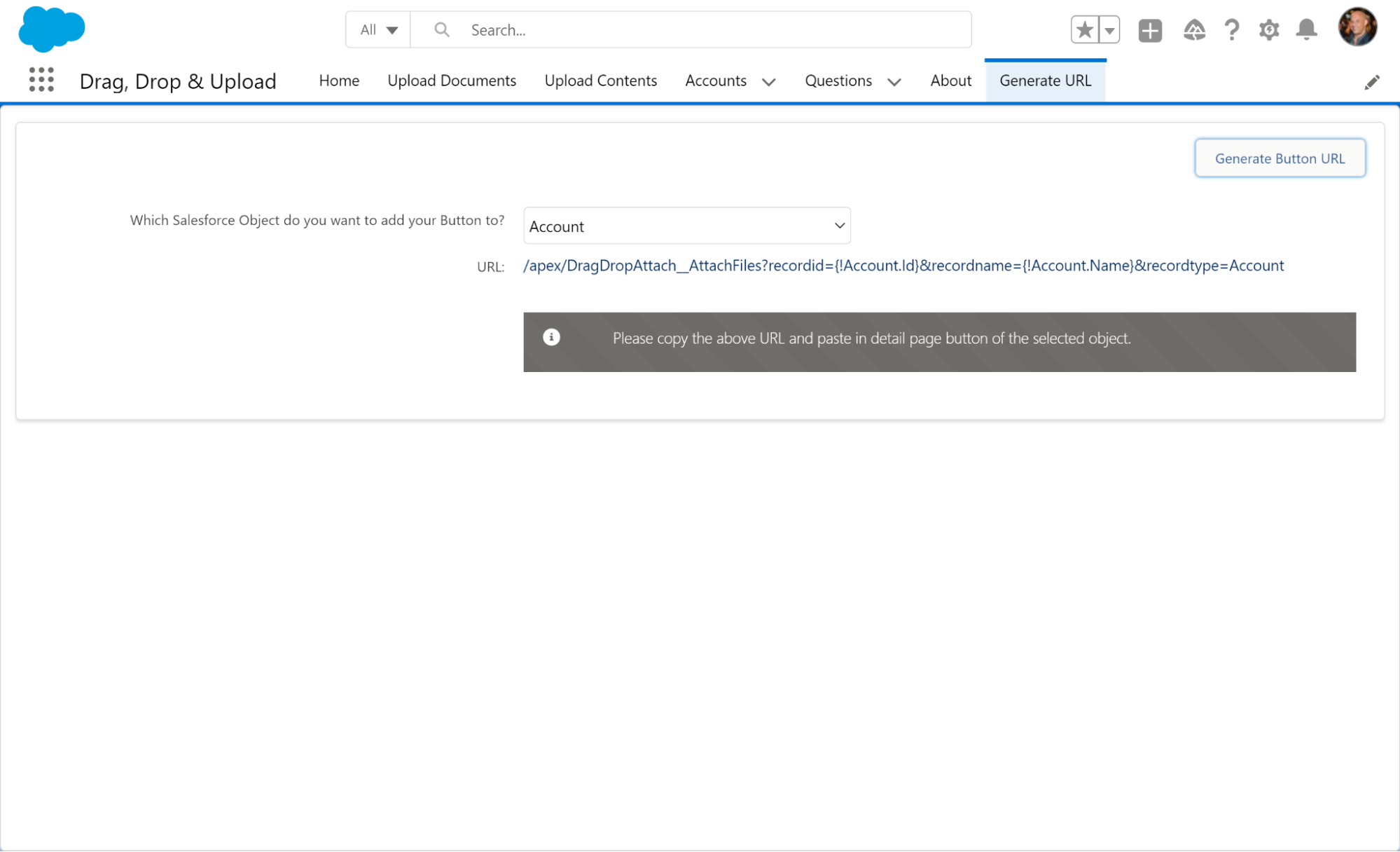
Create a Custom Button or Link
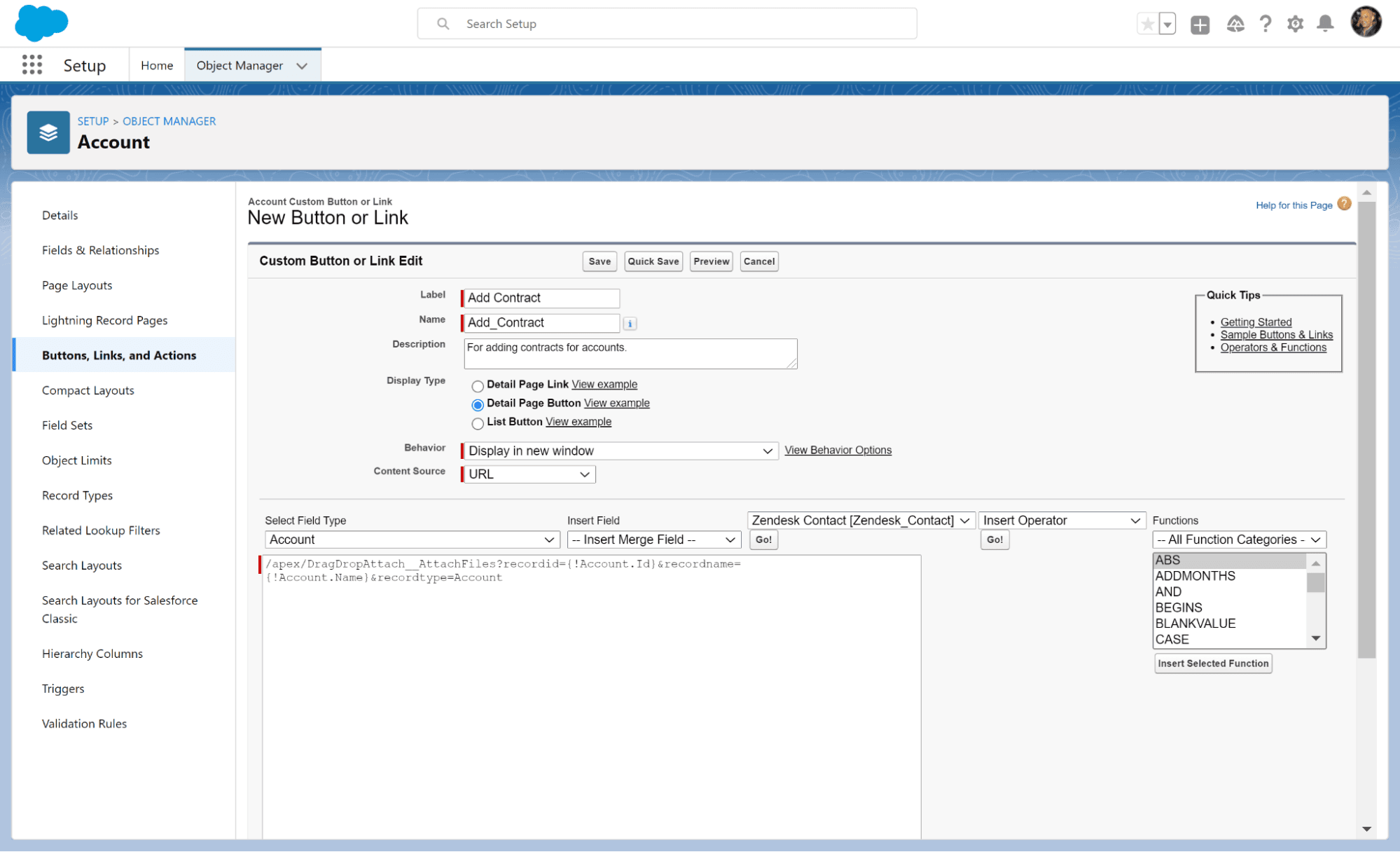
Add a Custom Button in an Account Layout (You can also add this in any type of page layout)
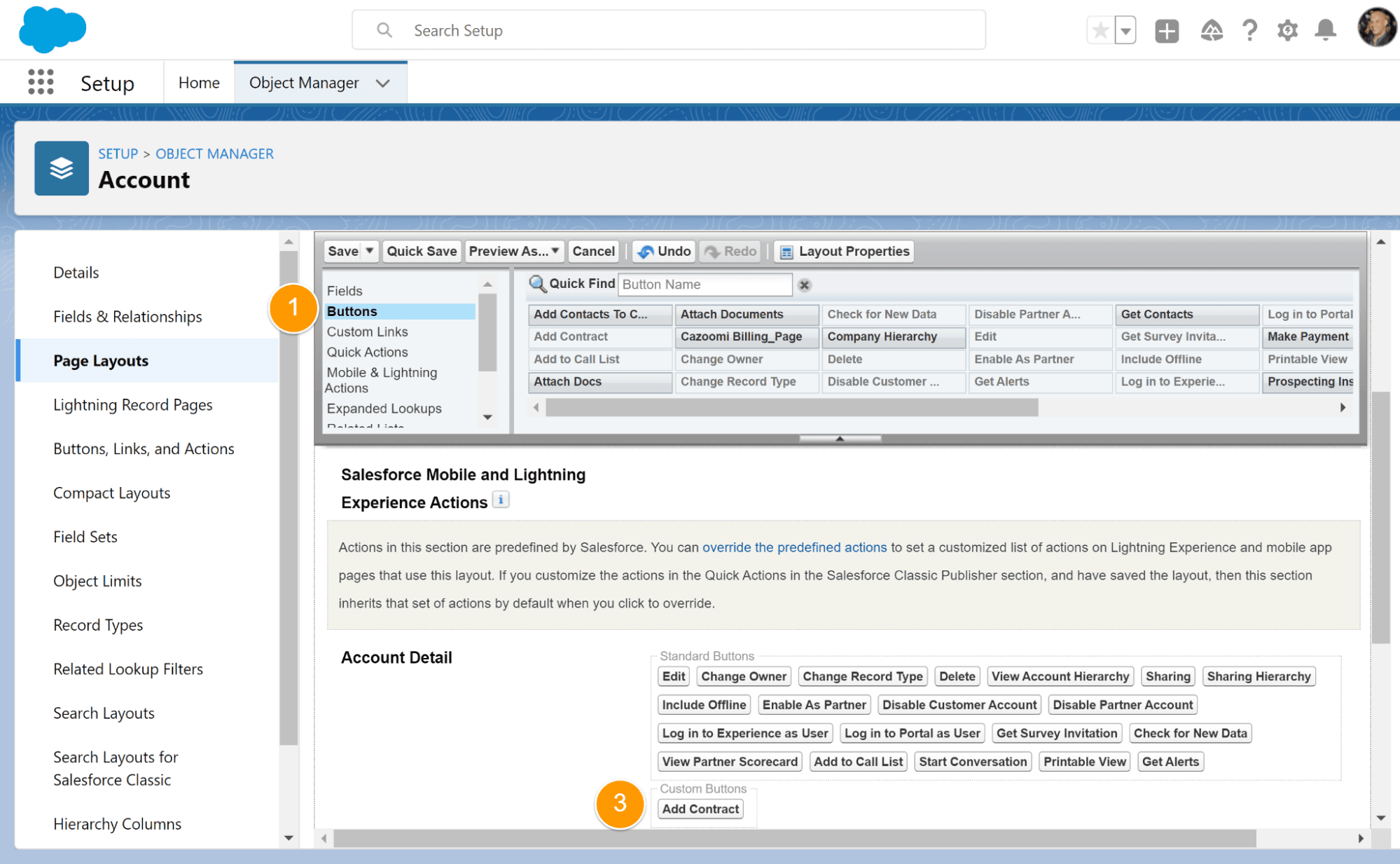
You can now use your Custom Button or Link.
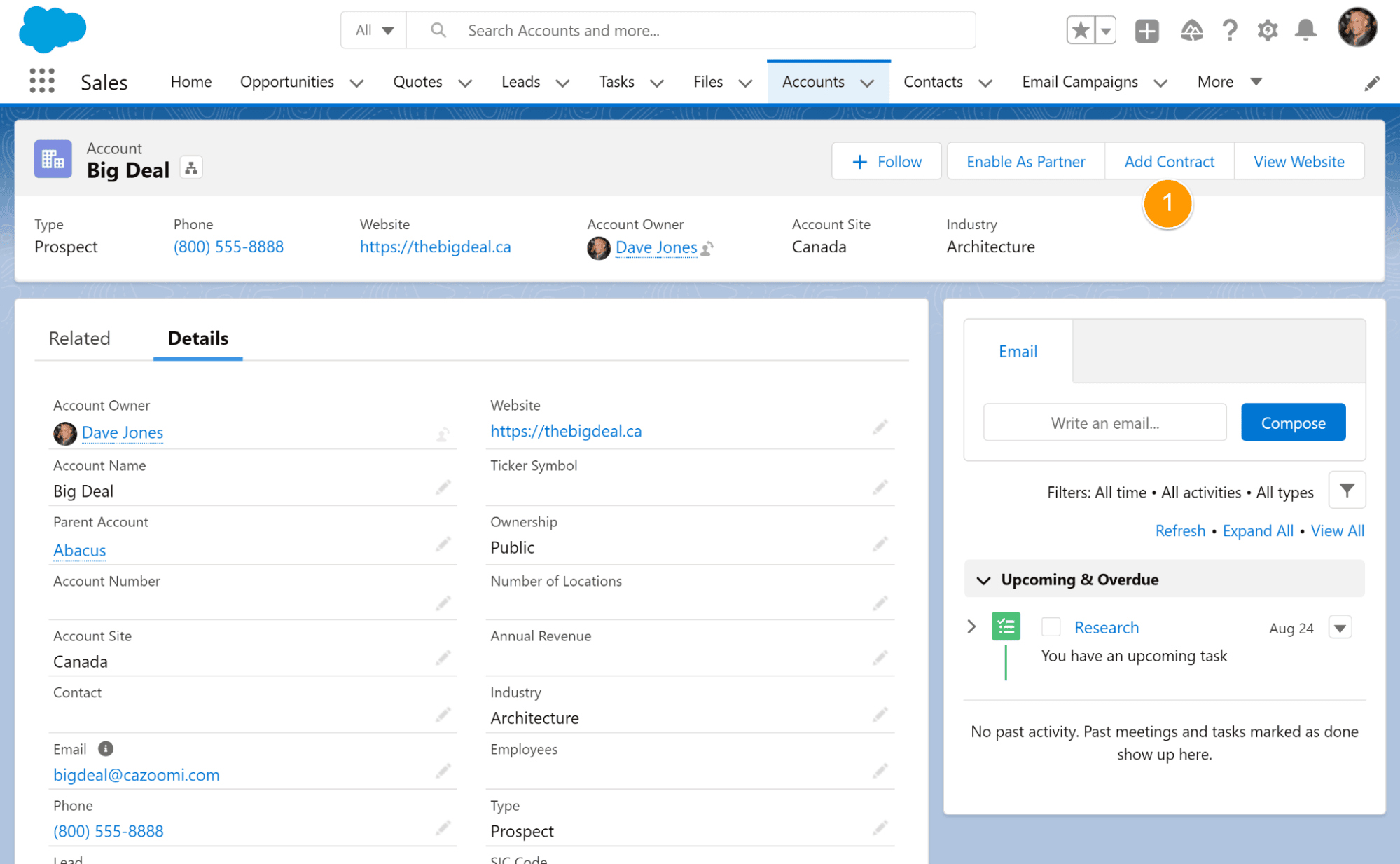
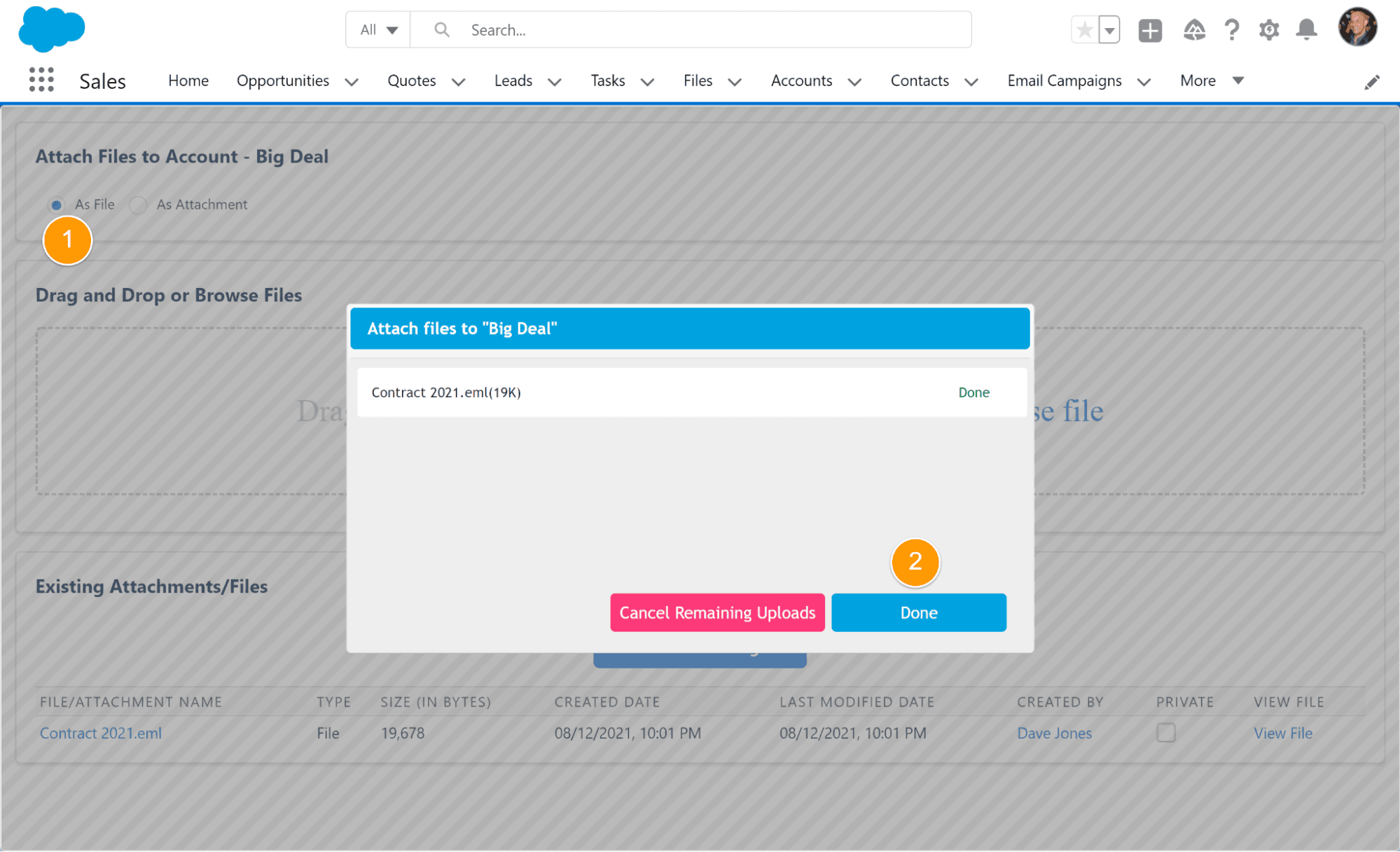
Adding a File or Document to a Contract in Salesforce or any other object just got as easy as 1, 2, 3.
Adding Files or Documents from Google Drive on your desktop or laptop is super simple as well to keep all your files in sync: Salesforce | Google Drive | Desktop/Laptop
Ready to take Salesforce to the next level?
Install the all-new Drag & Drop for Salesforce Files.