Salesforce for Mailchimp Checkboxes working to streamline your team’s marketing processes


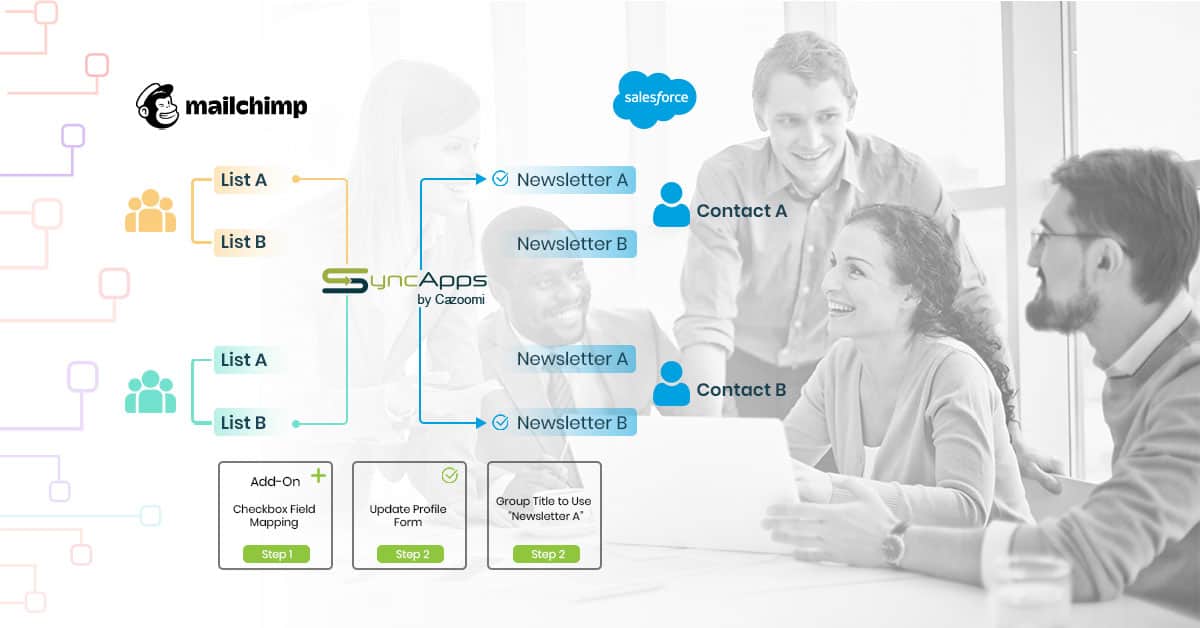
Cloud solutions are great, don’t you agree? Of course, I’ve known this for a while, but it’s one of those things that keeps hitting me again and again.
This last time is very “meta”: as I sat down to write this blog post, I just realized how easy my life got just because of a few cloud solutions. A few years ago, I would have typed this in Microsoft Word, emailed it to our editor, to our department head, and to a few other people for good measure.
By the time it got published, each one of these people would have had Title, Title_v2, Title_v3, and so on saved on their computer. Every so often, we even got lost between so many versions. And I remember a specific time when we ended up publishing an older version with a few glaring typos.
Now, all I have to do is type away. Our editor will catch the poor word choices that Grammarly missed and all my colleagues who might have something to add can do it in the same document, without saving anything locally. It’s easy. And it’s safe: we won’t end up publishing the wrong version.
This is just a teeny-tiny example. Much like yourself, probably, we use a ton of other cloud-based tools. And so does everyone else, for both business and personal purposes.
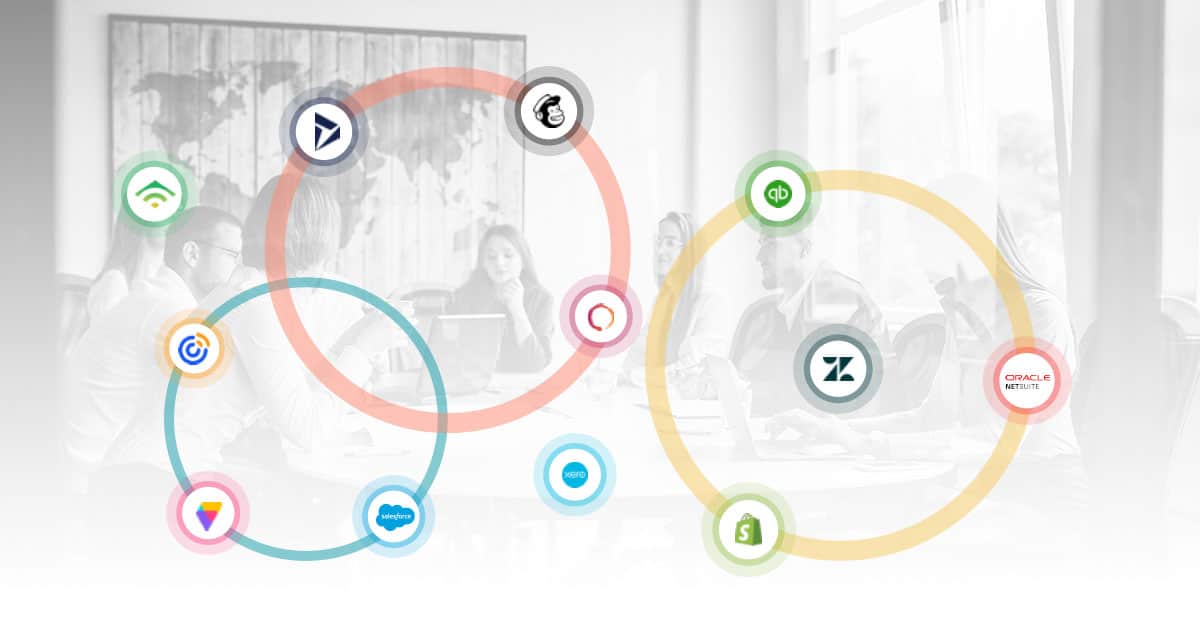
We’re taking cloud solutions for granted even though they’re relatively new. So we ended up using a ton of them. The average small business employs about 40 SaaS solutions, while a larger company, more than 200!
Which takes us to the next point: how many cloud solutions are too many? The SaaS stack seems to grow every year. Every small change in legislation or regulations prompts the use of at least one new SaaS.
Take the introduction of GDPR, for example. Even before it came into effect, SaaS solutions for it were everywhere: one plugin that displays a cookies and compliance message, one SaaS to generate your Terms & Conditions, and, oh, did you forget that one that verifies if you are compliant? Well, you shouldn’t have!
Niching down is excellent, and it’s become a business mantra that all gurus utter pompously: be the best at a small task, and you’ll rule the world. That may work for some things, but when it comes to others, marketers and business owners have come to appreciate solutions that can do at least two god damned things instead of a single minuscule task.
In fact, this is the reason why iPaaS and integration are a thing. People are tired of switching between SaaS solutions and opening 1000 tabs with different dashboards to compare insights.
In iPaaS, this is what we do best of all: bring everything together, so you don’t have to go crazy trying to remember which of the solutions your boss bought and swears by is the best at email marketing. Or was it SMS marketing?
But I digress.
You see, all of our integrations do a ton of things: data integrations, reporting, analytics, insights, campaign set-up, automatic data sync, and more. But there are some integrations or, to be more specific, some features that are simply stellar at multitasking.
The Salesforce Checkboxes for specific subscriptions (or Groups) is one of them. To be honest, we’re still discovering new uses for it every day. Let’s take a look at what we know (so far!):
Are you using Salesforce Checkboxes for specific Mailchimp subscriptions(Groups), and if they unsubscribe from specific Mailchimp Group(s), you also want them to automatically uncheck their Checkboxes for a subscription(s) in Salesforce?
Our Salesforce and Mailchimp Checkbox integration feature is all you need! Set it up once, and we automatically update each record’s subscriptions without affecting the native “Email Opt-out” checkbox status in REAL-TIME as Mailchimp has a neat Webhooks feature.
So what can you really do with this feature? Well, as I said, a bunch of things. These are the top uses our users rave about:
When we build integrations, we make them with flexibility in mind. We want you to be able to use them as YOU want, not as our support department tells you. We’re here to support your needs.
Let’s see it in action:
When that happens, the ‘Email Opt Out’ checkbox in John Doe’s Contact in Salesforce remains unchecked (only if John Does performs ‘Global Unsubscribe,’ this checkbox will be updated to TRUE)
For example, in Salesforce, John Doe has 3 Subscriptions, namely Promotion A, Promotion B, and Promotion C.
Each subscription (CRM checkboxes for “conditional” unsubscribes”/subscriptions) will be created as Groups under the Mailchimp Audience A as the Main List/Audience and under the Mailchimp Audience are the Group Titles then Groups.
Audience (the Main List) > Group title (Main Group Name or serves as categories) > Groups( Sub-group, this is where the records will be segmented, this is where the Conditional unsubscribes kicks in)
SyncApps will create a Group Title named “My Groups,” this is then where SyncApps will place the subscriptions from those CRM Checkboxes.
SyncApps will then just update the records for this specific Audience from this specific Sync Profile.
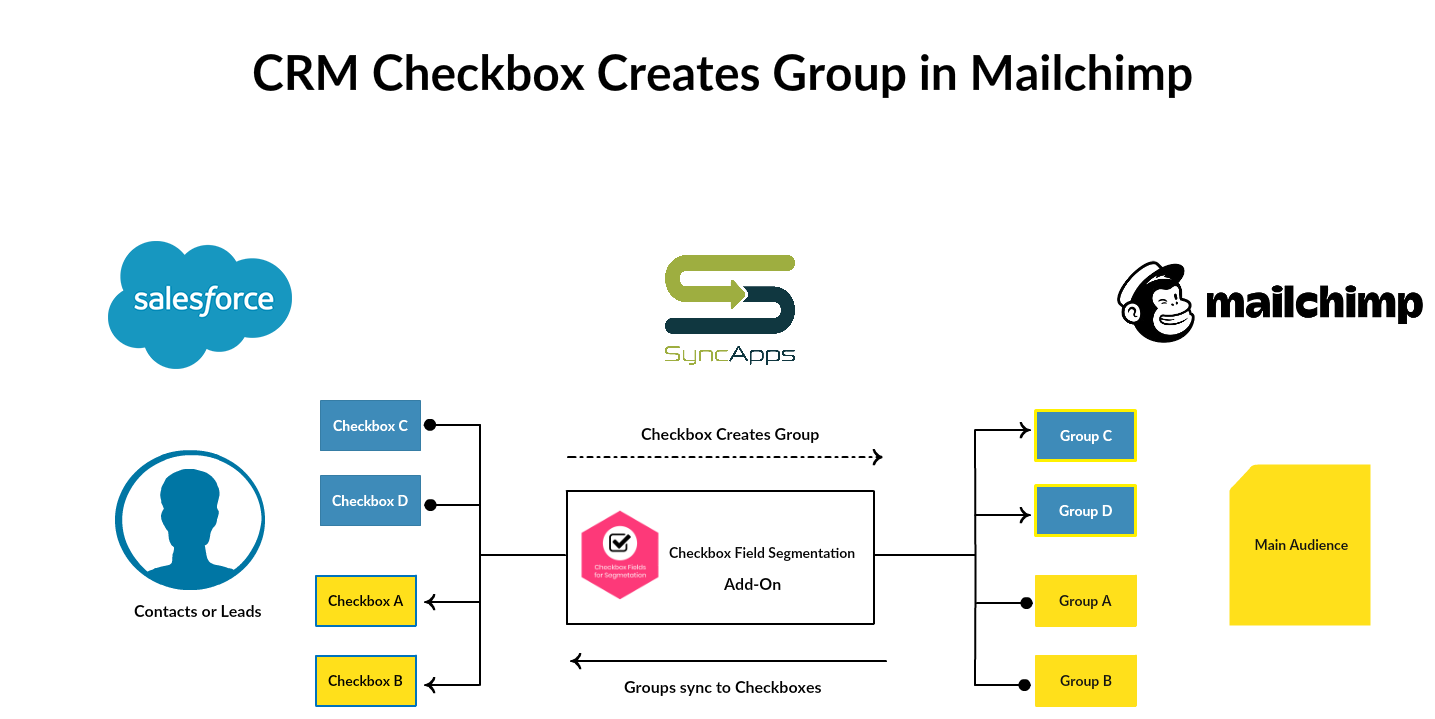
Wanna try it yourself? Here’s how to do it:
CRM Checkboxes:
1. Create the checkboxes in Salesforce
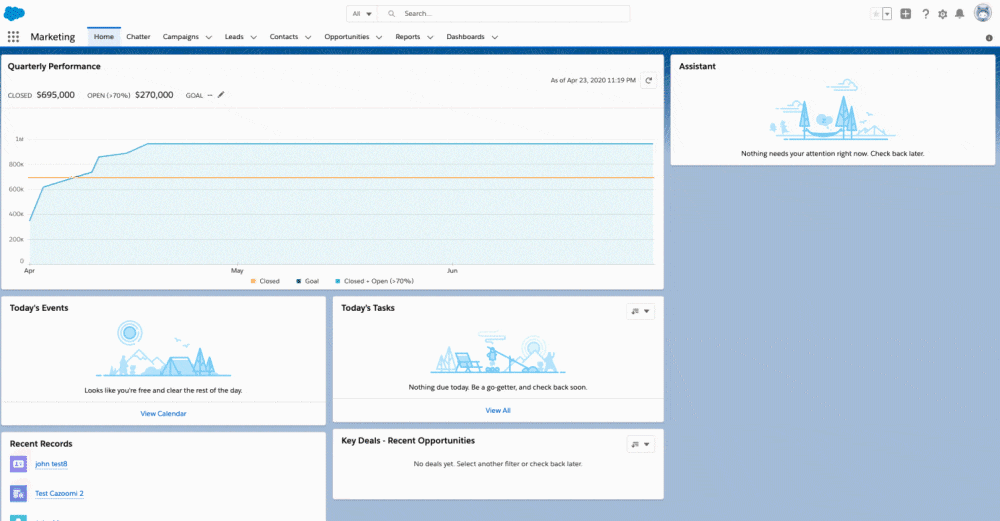
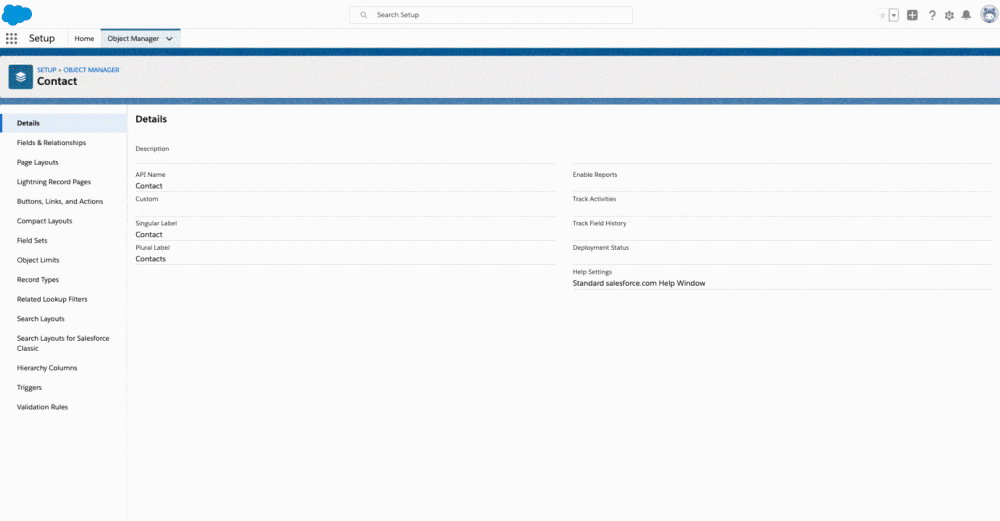
The checkbox must be checked if you want to sync the contacts to Mailchimp into separate Mailchimp Groups.
2. In Mailchimp, you need to create a Group Title or Group Category.
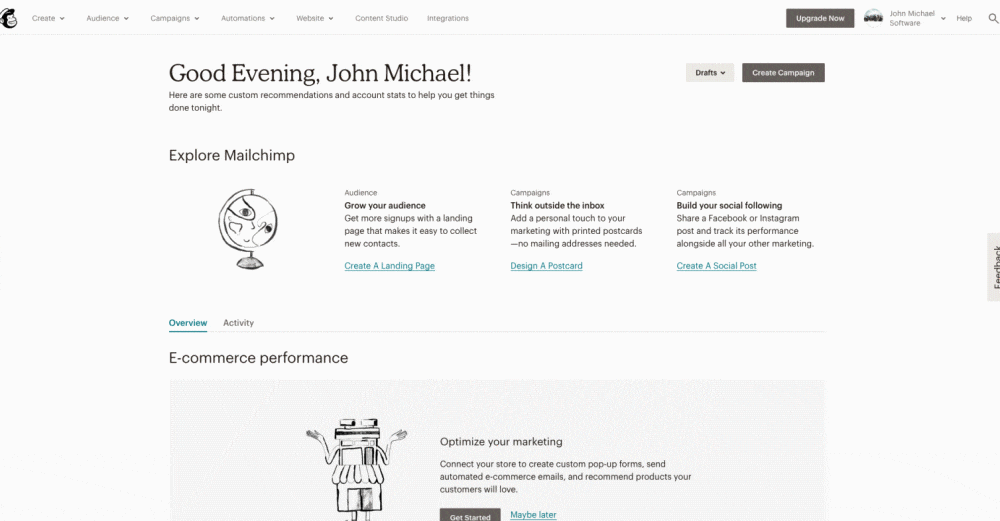
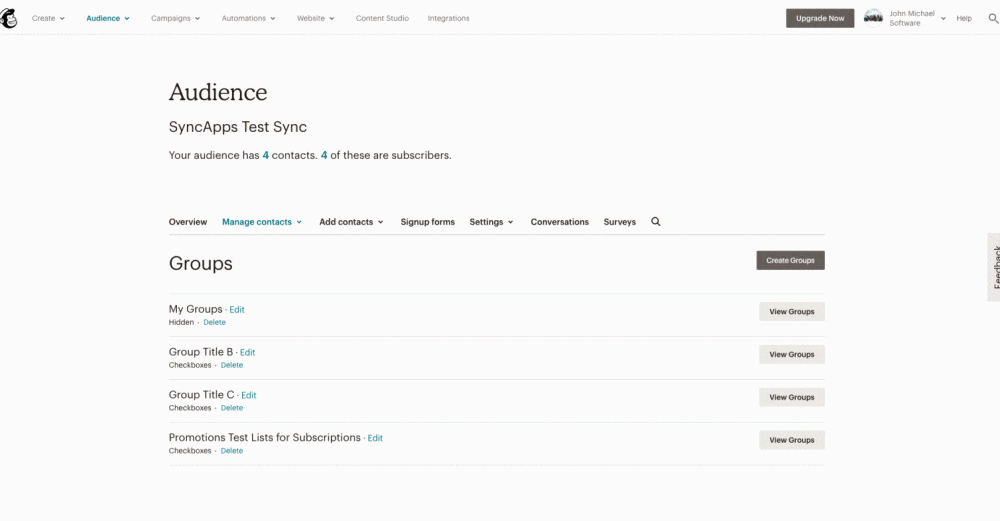
3. In SyncApps, you will need to make a Sync Profile.
Note: You can create each of your Groups (checkboxes on your Mailchimp form) also as checkboxes on the Lead or Contact record in Salesforce then set up in your Sync Profile to match them in Step 1.
Each Checkbox field must be named verbatim and spelled correctly to match to existing Groups in Mailchimp.
Please also note that if this option is selected, then please disable the Mailchimp Tag Option as this will create conflict if both Checkbox Sync and Mailchimp Tag are enabled during syncing. Please choose Mailchimp Groups instead.
Please see the following article for more details.
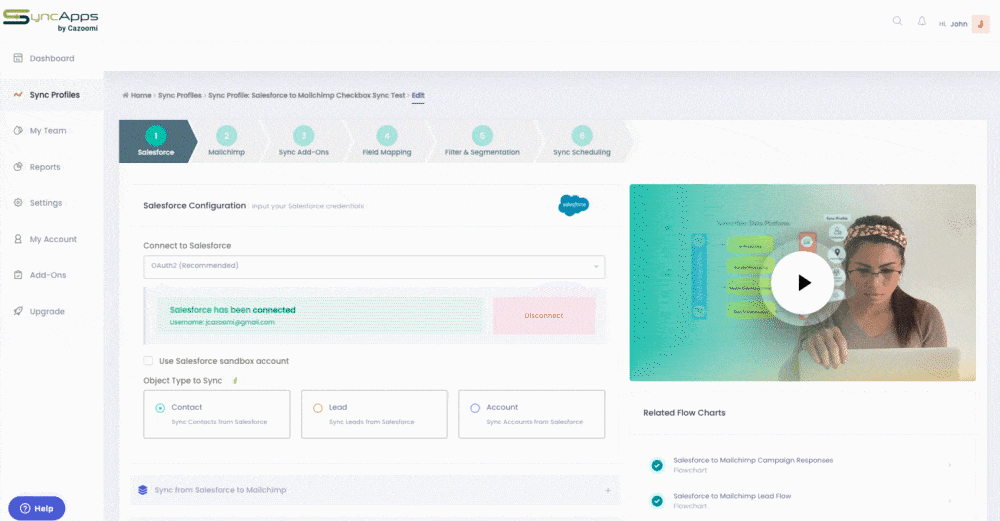
Note: If the records are unsubscribed from the Group Name on Mailchimp, that will uncheck the box on Salesforce lists, but it won’t affect the global subscription in the “Email Opt-Out” in Salesforce.
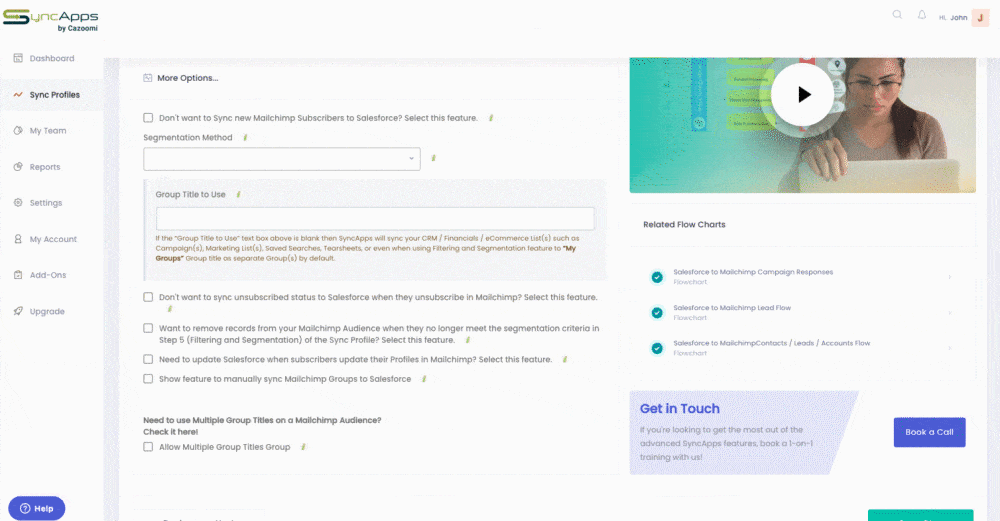
Note: This field is optional. For the Marketing List sync feature, each Salesforce Marketing List or Campaign is synced to a Mailchimp Group.
By default, SyncApps will use “My Groups” Group title with Hidden type (not displayed in Mailchimp form). You can override the title of the Group by putting in a different Group title.
To display Groups on the Mailchimp signup form, please create new Groups with checkboxes type and specify the Group title in this field.
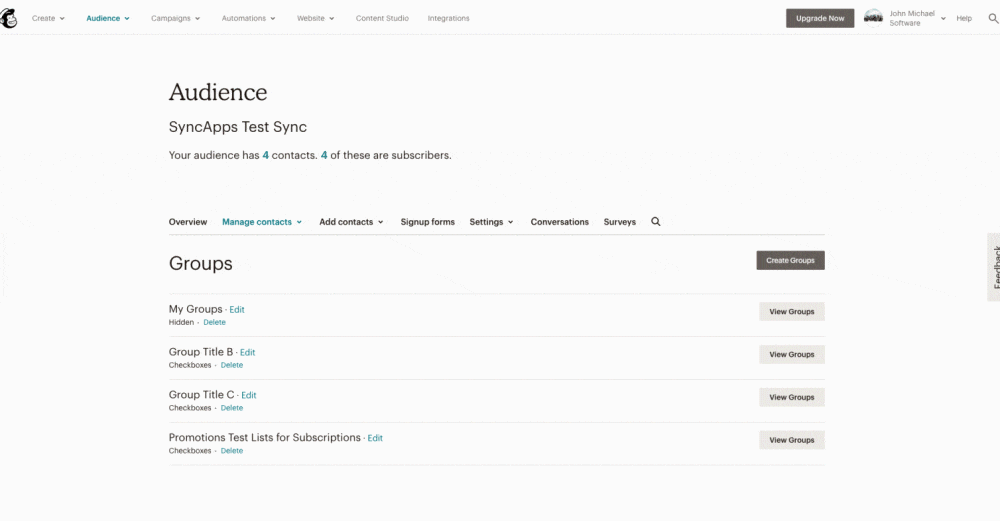
Note: This will use the mapping configuration to update data. Please make sure you configure the mapping correctly in Step 4 of the integration.
A webhook will be set up in the specified Mailchimp Audience by SyncApps if this option is enabled.
Whenever the subscriber or administrator updates the subscriptions in Mailchimp, it will automatically check or unchecked the subscriptions in Salesforce without affecting the Email Opt-out, which is the global subscription status.
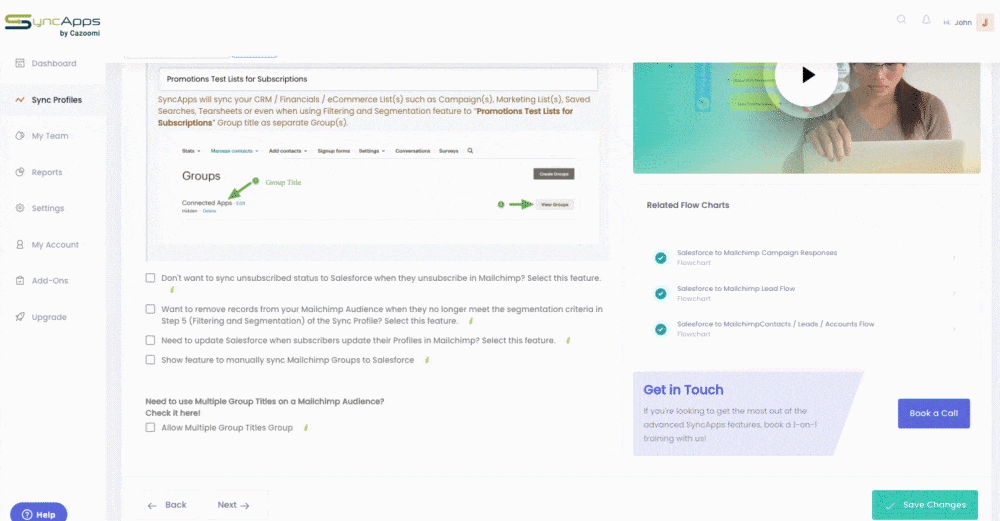
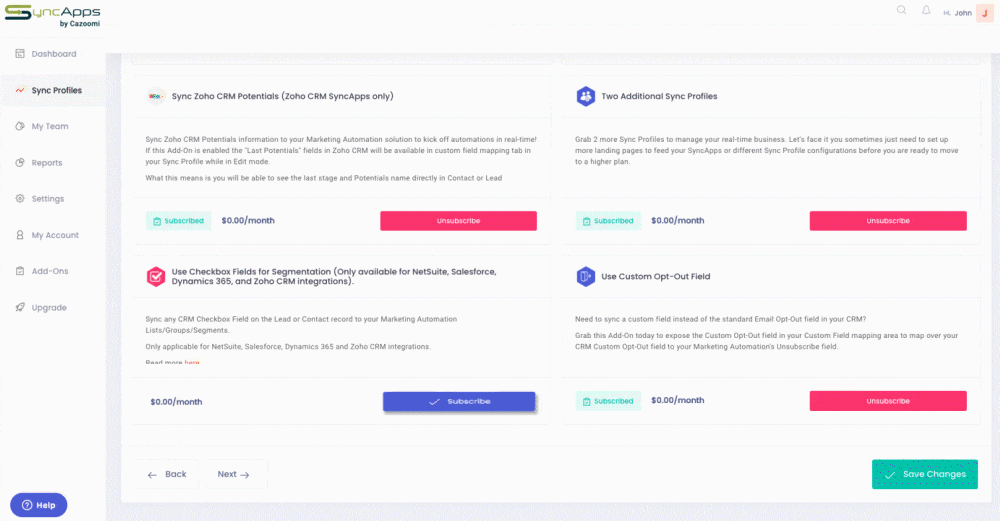
Need help with implementing this feature or leveraging it to the fullest? We’re just an email away. Reach out to us anytime — we’re here 24/7!