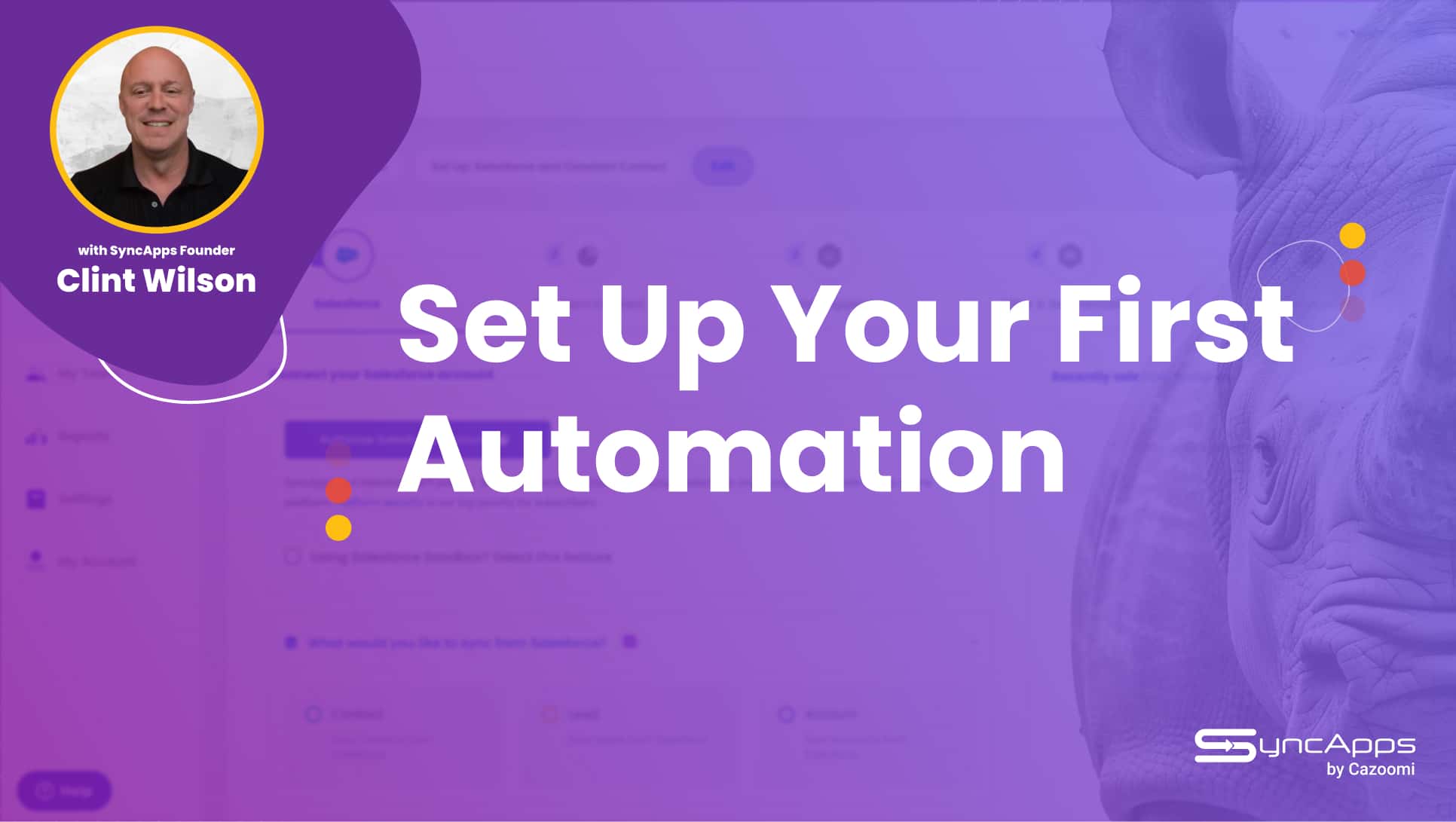How to Connect Salesforce to Mailchimp — A Step-By-Step Guide

The Complete Guide on How to Connect Salesforce to Mailchimp
Can you believe Salesforce is almost 30 years old? It was launched in 1999. Mailchimp is only two years younger! Back then, we wouldn’t even dream of connecting Salesforce to Mailchimp, though.
Thirty years ago, these solutions revolutionized online marketing. It was a time when very few companies even had a digital presence. Today, they’re still leaders in their respective categories but something has changed dramatically.
It is not enough to have an account with one or both of them, no matter how powerful they are. The most lucrative digital businesses know that they need to connect Salesforce to Mailchimp.
Today, 91% of businesses have a digital presence, which makes the internet the most competitive environment. A CRM or a marketing automation solution are good starting points but not the end game.
Let’s see how we can turn your business or nonprofit into a smashing online success by connecting Mailchimp to Salesforce.
Why You Need to Connect Salesforce to Mailchimp
Salesforce is the backbone of many businesses’ customer relationship management efforts. With its powerful tools for managing leads, tracking customer interactions, and generating sales insights, Salesforce is indispensable for teams that want to improve efficiency and foster stronger relationships with clients.
Mailchimp, on the other hand, is one of the leading email marketing tools, offering everything from basic email templates to advanced automation and analytics features. By connecting Salesforce to Mailchimp, you can bridge the gap between their CRM data and email marketing strategies.
Today’s business can’t function with:
- Siloed data. Did you know that the average company uses 130+ SaaS apps? Can you imagine how much data is lost with every one of them?
- Campaigns that are broken across channels. If a Salesforce contact receives a campaign sent from Mailchimp for a product they’ve already bought, you’ve lost them. Or at least their trust.
- Misalignment between sales and marketing. Yes, the feud between sales and marketing is as old as time, so why not put an end to it? Give them both real-time access to the same data and watch them collaborate.
You can do better than that.
Key Benefits of Connecting Salesforce to Mailchimp
- Unified data: by syncing the two platforms, you ensure that your email marketing campaigns are based on the most up-to-date customer data, stored in Salesforce. No more manual imports or messy data transfers.
- Personalized marketing: syncing Salesforce data, such as customer behavior, interactions, and purchase history, allows you to create more personalized email campaigns, improving engagement and conversion rates.
- Automated campaigns: with both platforms working together, you can automate campaigns based on triggers in Salesforce, saving time and increasing efficiency.
- Increased ROI: the improved targeting, segmentation, and automation made possible by this integration lead to higher marketing returns and better resource allocation.
- Sales and marketing alignment: by connecting Salesforce to Mailchimp, your sales and marketing teams can align more easily, ensuring they’re working from the same set of data and goals.
- Fewer human errors: manual imports are very error-prone, especially if you’re dealing with vast amounts of data. The Salesforce to Mailchimp integration completely removes human errors and makes sure that your records are squeaky clean.
In short, connecting Salesforce to Mailchimp gives you a robust toolset for managing customer relationships while nurturing them with tailored email campaigns. Now that we’ve covered the benefits, let’s dive into how you can set up this integration using SyncApps.
How to Connect Salesforce to Mailchimp Using SyncApps by Cazoomi
SyncApps by Cazoomi is a leading integration platform as a service (iPaaS) solution that allows businesses to seamlessly connect their Salesforce CRM with Mailchimp. Here is a step-by-step guide and a walkthrough demo to help you set up this integration efficiently.
Why Should You Use SyncApps to Connect Salesforce to Mailchimp?
You may think we’re biased (you’re right, we are!) to recommend SyncApps as the best integration platform for Salesforce and Mailchimp. But we’re not the only ones saying it:
- Hundreds of success stories, many of them about connecting Salesforce to Mailchimp, our most popular integration.
- 120+ reviews on G2, an impartial third-party website.
- A no-BS approach to iPaaS, with transparent and fair pricing.
We’ve been in business since 2009. We couldn’t have held on for so long by selling crappy automations to people who don’t really need them.
If you’re here, you already know that you need to connect Salesforce to Mailchimp to make the most out of both. And, you know, to sell with ease, not sweat.
So let’s make that happen, shall we?
Step 1: Sign Up for a SyncApps Account
Before you connect Salesforce to Mailchimp, you’ll need to create an account with SyncApps if you don’t already have one. Visit the SyncApps website, and sign up for an account. It’s completely free to test, so what have you got to lose?
- Go to the Salesforce and Mailchimp integration page.
- Click on Get access in the top right-hand corner.
- Fill out the required details, such as your name, business email, and password.
- Once registered, verify your email address to activate the account.
Step 2: Select the Salesforce to Mailchimp Integration
After signing up, you’ll be directed to your SyncApps dashboard. From here, you can start the setup for your Salesforce and Mailchimp integration.
- On your dashboard, click Set Ups
- Name your new Set Up (e.g., “Salesforce-Mailchimp Integration”) and select your account type.
- For Sync Type, select Mailchimp for Salesforce
Step 3: Authenticate Salesforce and Mailchimp Accounts
To establish the connection between Salesforce and Mailchimp, you will need to authenticate both accounts through SyncApps.
- Connect Salesforce:
- Click the Connect to Salesforce button with oAuth (Salesforce Integration User Licenses supported)
- You’ll be prompted to log into your Salesforce account.
- Grant SyncApps the necessary permissions to access your Salesforce data.
- Connect Mailchimp:
- Under the Mailchimp section, notice the Connect Mailchimp account.
- Log into your Mailchimp account using your credentials on another browser tab.
- Generate a new API key and copy it. Then, paste it into Step 2 of the SyncApps Setup.
- To get your API Key, go to your main menu in Mailchimp: Account > Extras > Your API Keys.
- Select the name of your Main Audience. You can select it from your Mailchimp Audiences dropdown menu.
Step 4: Configure Sync Settings
Once both accounts are connected, it’s time to configure the sync settings based on your business requirements. Here are some options to consider:
- Sync direction:
- Choose whether you want the data to flow from Salesforce to Mailchimp, Mailchimp to Salesforce, or bidirectionally. Bidirectional sync is ideal for keeping both platforms updated in real-time. Mailchimp Webhooks, update which fields you want to return to Salesforce for updating existing records.
- Sync frequency:
- Select how often you want SyncApps to sync your data (e.g., every 2 minutes, daily, weekly, or even days of the week). More frequent syncs ensure your data remains up-to-date.
- Mailchimp Audience selection:
- Select the Mailchimp Audience you wish to sync with Salesforce. Need to connect to multiple Mailchimp Audiences based on your Salesforce contacts, leads, or accounts segmentation? It is easy to use a new integration to connect to another Audience in SyncApps.
- Segmentation:
- Use SyncApps segmentation feature to group your contacts or leads into specific Mailchimp segments based on predefined criteria (e.g., location, industry, or customer type).
Congratulations! You have successfully connected Salesforce to Mailchimp!
While this is enough to start using the integration, we recommend you go over some additional features so you can leverage it to the fullest.
Step 5: Configure Additional Features
In your SyncApps dashboard, you will find a host of additional features to enhance your Salesforce and Mailchimp integration. Here are some advanced options you can configure:
- Field Mapping:
- Customize the field mapping between Salesforce and Mailchimp to sync the most relevant data. For example, premapped fields such as email, first name, and last name are standard with every integration. You can map the company and revenue ranges or donation data from Salesforce to Mailchimp and the engagement score from Mailchimp to Salesforce. This will help you send laser-targed campaigns without switching back and forth form Salesforce to Mailchimp. Mailchimp Webhooks features in Step 3 of every integration allow you to update those fields you select to Salesforce when a subscriber or administrator updates Mailchimp Profile data. Automation delivered!
- Marketing Metrics:
- Enable this feature to sync email campaign responses from Mailchimp back to Salesforce, such as opens, clicks, links clicked, and bounces. You can even track the overall campaign Open and Click Rates in Salesforce. This helps sales teams track engagement and follow up with leads more effectively.
- Automation rules:
- Set up automation rules to trigger actions based on certain conditions. For example, you can select a prebuilt automation to add new Salesforce leads to a specific Mailchimp campaign using Mailchimp Groups, Tags, or Salesforce checkboxes or even trigger an email series when a customer reaches a specific lifecycle stage. Need to automatically remove Tags or Groups wen Salesforce records fall out of a segment? Done. Say hello to sales on autopilot!
- Opt-out/unsubscribe sync:
- SyncApps manages the Salesforce Email Out Out and Mailchimp Unsubscribe fields behind the scenes in every integration. You can even control whether you enable Salesforce or Mailchimp opt-out rules within your integration. Use a custom email opt-out field in Salesforce? We support it using our “More Option” field mapping features in Step 3 of every integration. This flexibility for opt-out and unsubscribe statuses between both platforms adheres to compliance with email marketing regulations such as GDPR, CASL, and CAN-SPAM.
On SyncApps, you have 250+ pre-built automations to get started in minutes, not months. The most used features are pre-defined in your account; all you have to do is activate them.
Step 6: Test the Integration
Before launching your integration live, it’s always a good idea to test it with a small batch of data to ensure everything is working as expected. (need another pair of eyes on it? Our partners can chime in when you need them.)
- Run a test sync with a sample list of contacts, leads, or accounts from Salesforce to Mailchimp.
- Verify that the data appears correctly in Mailchimp (e.g., the fields are mapped, and the contacts are assigned to the correct Groups or Tags).
- If you’ve enabled Campaign Response Sync (Marketing Metrics), send a test campaign from Mailchimp to check if the responses are captured in Salesforce as a Campaign and/or Activity.
Step 7: Launch the Integration
Once you’ve tested the integration and confirmed everything is working smoothly, you can launch it live.
- Schedule the sync frequency based on your preferences.
- Let SyncApps handle the ongoing synchronization between Salesforce and Mailchimp. You will never need to export data manually again!
- Monitor the sync status and logs from your SyncApps dashboard to ensure everything remains up to date.
This process should take you roughly 30 minutes, depending on how familiar you are with Salesforce and Mailchimp. And don’t worry, you don’t have to do it all alone.
Our support department is here for you 24/7. Yes, even if you are on a free trial! Yes, you’ll talk to real humans, not AI chatbots.
Best Practices for a Fully Leveraged Salesforce to Mailchimp Connection
While the integration process is straightforward, following these best practices can help you maximize the benefits of connecting Salesforce to Mailchimp:
- Regularly review data syncs: ensure that the data being synced is accurate and up-to-date. Regularly review your SyncApps dashboard to monitor sync health.
- Leverage segmentation: use segmentation to create targeted campaigns that resonate with specific customer groups. This will improve engagement and conversion rates.
- Use automation: automating workflows between Salesforce and Mailchimp can save time and effort. Set up automated triggers and actions based on customer data to improve campaign performance.
- Sync campaign responses: Ensure that your sales team has access to campaign engagement data, such as clicks and opens, directly in Salesforce. This helps them follow up on hot leads more effectively.
- Data cleanliness: Keep your Salesforce database clean and organized by removing duplicates, invalid email addresses, and inactive contacts.
How to Connect Salesforce to Mailchimp — Final Thoughts
We believe in data democratization. We also believe that integration shouldn’t cost an arm and a leg — you’re already paying subscriptions to Mailchimp and Salesforce.
Let’s make sure you make every penny count! Create your free SyncApps account below and connect Salesforce to Mailchimp FAST.