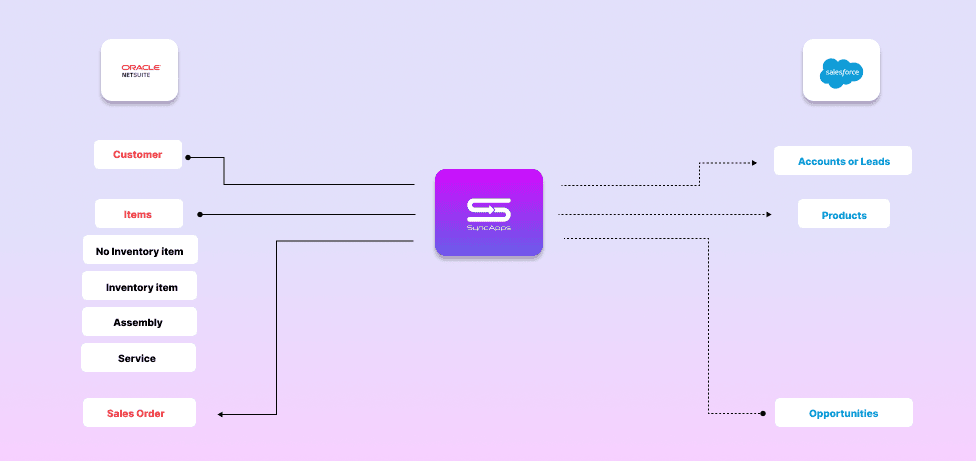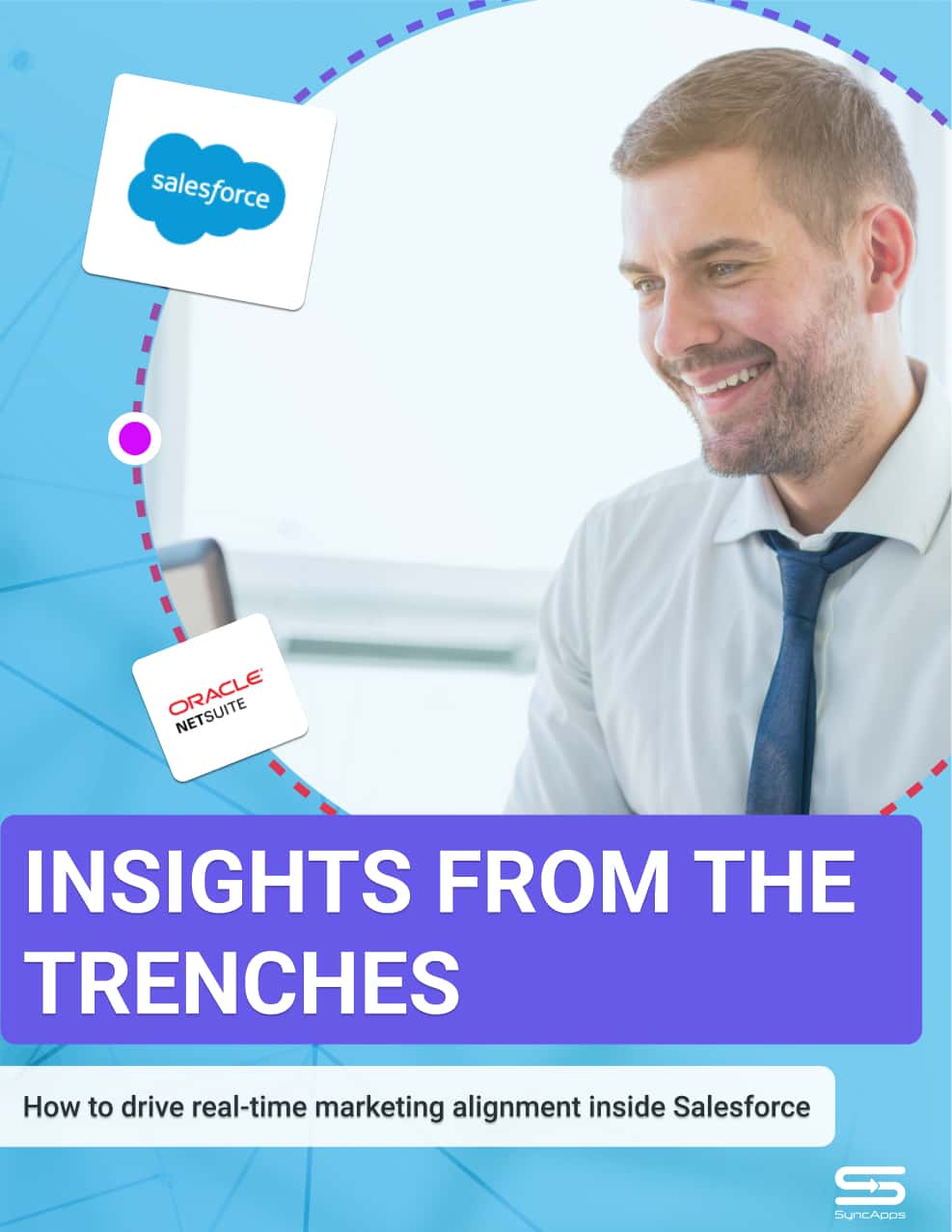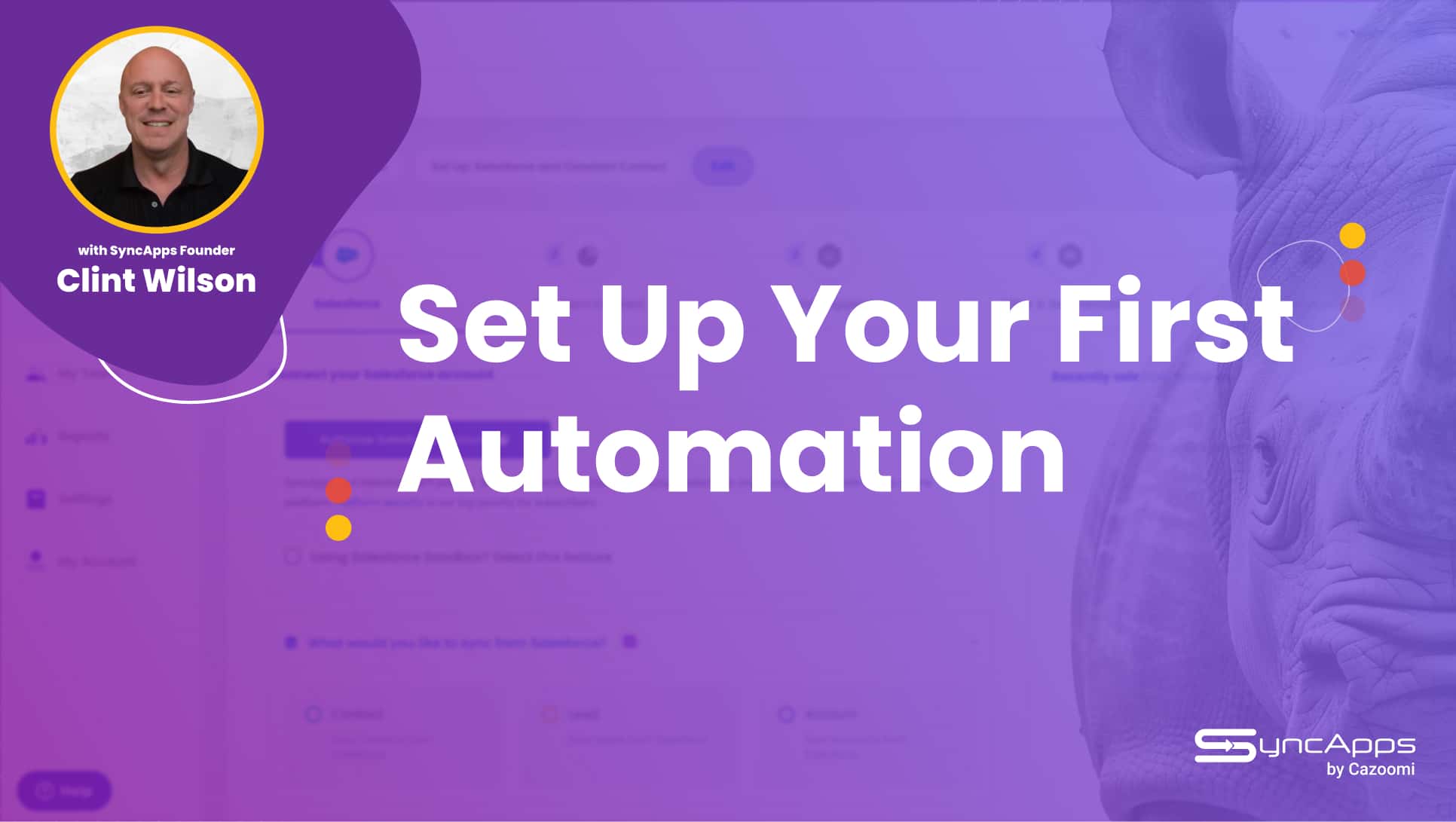Integrate Salesforce with NetSuite: How to drive real-time sales and marketing alignment between Salesforce and NetSuite
The best marketing and sales campaigns are tied to the company’s financial goals. Setting financial KPIs is the safest way to ensure that you don’t waste money on useless campaigns.
Sounds good, right? The only problem: it’s pretty hard to tie marketing, PR, and even sales to the company’s overall financial situation and performance. The accounting department is notoriously (and wrongly) isolated from most companies’ other departments.
Financial operations take a lot of work to understand for those with a field background.
But where there’s a problem, there’s usually a solution, too. In this case: integrating NetSuite with Salesforce via SyncApps.
Let’s take a quick look to see how this works and how you can leverage it:
Insights
- How are NetSuite Customers to Salesforce Accounts handled?
- What does the integration include for NetSuite Items in my Salesforce Catalog?
- Are there any automation options that are naturally built into this integration?
- Do you have a flowchart of how the data integration works?
How are NetSuite Customers to Salesforce Accounts handled?
In Step One of the Set Up, enter your NetSuite credentials. Two Authentication Methods are to be selected: Token-Based Authentication or Username and Password (2FA). Select one and ensure you have set that up and the Roles/Permissions in NetSuite.
Under records to sync, you may select All NetSuite Customer or only the specific one by using NetSuite Customer Saved Searches or Customer Subscriptions to Salesforce.
Once done, head to Step Two of the Set Up and connect Salesforce using the “Oauth” Authentication method.
In Step 3 of the Set Up, you may also select what SyncApps will create these NetSuite Customers to Salesforce. Will it be created as a Lead or an Account under “Customer Sync Mode”? If you want these NetSuite Customers to be created as a Lead, select “Create a Lead.”
Once done, complete the setup until the Scheduling step of the Set Up, then hit the finish button. Run the sync. The NetSuite Customers will now land in your Leads database in Salesforce.
What does the integration include for NetSuite Items in my Salesforce Catalog?
We always strive to build our integrations with efficiency in mind so you use 100% of the features in each bidirectional integration your team needs.
Trying to integrate NetSuite Items into your Salesforce Product Catalog? Then setting this up in Step 3 of the Set Up will make it happen. Before syncing, ensure that you have correctly set up your NetSuite permissions so that these Items will be synced; otherwise, the sync will not be completed due to insufficient Permission.
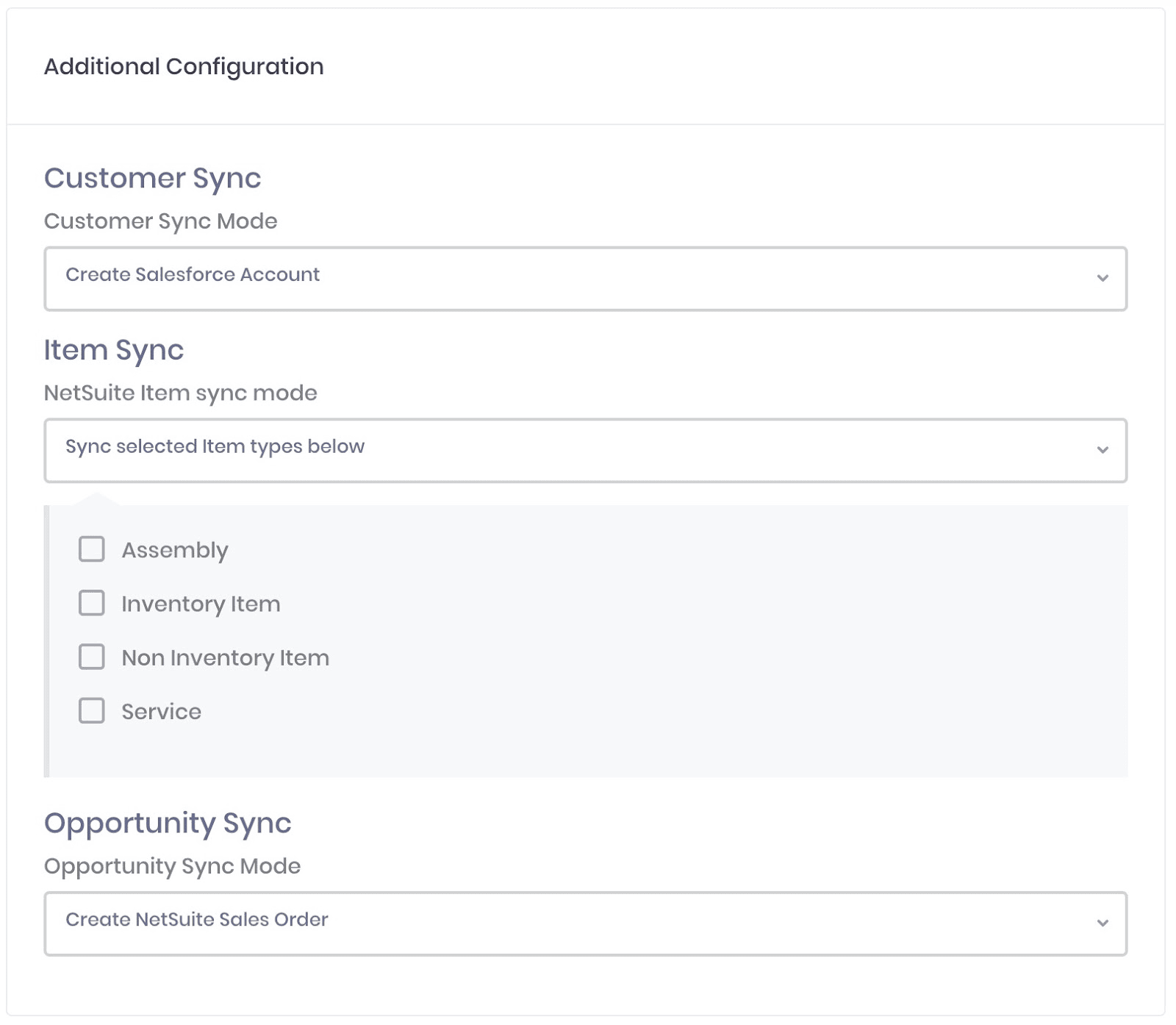
Select which Item types you would like to sync from NetSuite to Salesforce Product Catalog, and that is it—press & point integration at its best. We’ll take it from here, integrating your key NetSuite and Salesforce data on your chosen schedule so you can focus on growing your organization.
Are there any automation options that are naturally built into this integration?
Yes, many sales organizations who work entirely in Salesforce just want their Salesforce Opportunities, which they mark as Closed-Won, to flow over to NetSuite for Finance to take over. So we’ve added this as a built-in automation option.
If you want those records to be created as NetSuite Sales Order, select “NetSuite Sales Order”; otherwise, if you just want the data to flow from NetSuite to Salesforce only, select “Do not create Opportunities.”
Do you have a flowchart of how the data integration works?